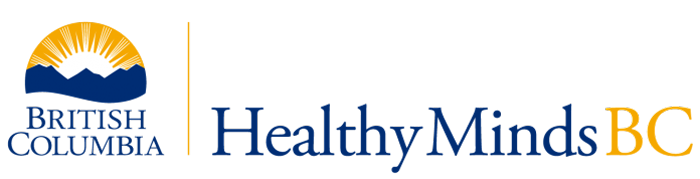Frequently Asked Questions (FAQ)
FAQ topics
Registration
Hidden to close accordion.
Go to the sign up page by clicking the green “Sign up now” button at the top of your screen. Fill out the form to create an account. Save your login details to return to a course at any time.
You will need to sign up for an account if you wish to take any of the online courses on HealthyMindsBC. Having an account allows you to save your course progress and return to it later. If you do not wish to create an account to take a course, you can still have access to other resources in the HMBC resource library.
Once you have signed up for an account, you will automatically be enrolled in courses you are eligible to take. You can access the courses by logging in and going to your dashboard page.
It may take up to one hour for registration requests to be approved.
Once approved, you will receive an email from the site administrator with login instructions. Then, you can log in to your Dashboard using the username and password created when you signed up and begin taking the course. Please note that this automated email may end up in your junk/spam email folder, so please check there.
This automated email may end up in your junk/spam email folder. Try logging in with your username and password. Please note that it may take up to one hour for your account to be created.
If you wait one hour after signing up and still cannot log in, please note the error message that appears and contact OSBC.Online@gov.bc.ca for support.
No, you only need to sign up once. Once your account has been approved you will have access to the courses you are eligible to take.
Accounts
Hidden accordion for closing.
The system has a maximum number of three login attempts. Once three attempts have been made, users will be locked out of the system for 15 minutes. Additional login attempts can be made after 15 minutes. If three more unsuccessful attempts are made after the 15-minute period, users will be locked out of the system for 24 hours.
No. There is no need to delete your account as access will not expire. You can take your course(s) at a future date if you wish.
If you do want to delete your account, please email OSBC.Online@gov.bc.ca. You do not need to provide a reason or any further information beyond the email address you used for your account.
If you are not logged in, use the “Lost your password?” link on the Login page. Enter the email address you used to sign up and a Password Reset email will be sent to you. Follow the instructions in the email to update your password. This automated email may end up in your junk/spam email folder. If you cannot locate this email, contact OSBC.Online@gov.bc.ca for support.
If you are logged in, go to your dashboard and click the “Update Password” button.
The HealthyMindsBC website required a full rebuild in October 2022. As a result, if you created an account before that date, you’ll need to sign up for a new account to access courses.
Courses
Hidden to close accordion.
Course access never expires. You can also enter and leave any of your completed or in-progress courses whenever you wish and as often as needed.
No. All courses are free of charge.
The software or browser you are using may impact your display capabilities. Software requirements include either Windows 7 or greater, or OSX Snow Leopard or newer operating system. Chrome, Firefox, and Safari are the recommended browsers. Microsoft Edge and Internet Explorer are not recommended browsers.
Once you have signed up for an account, you will automatically be enrolled in the courses you are eligible to take. Access these courses by logging in and going to your dashboard page. If you believe you are eligible for a course but don’t see it on your list of registered courses, please contact OSBC.Online@gov.bc.ca to inquire.
Yes. Participants can revisit course materials by logging in and going to their dashboard. From there you can navigate to the course’s downloads page.
You will need basic-level computer skills to complete a HealthyMindsBC course. If you have an email account or you have shopped online, you will be able to navigate an online course.
To complete courses on HealthyMindsBC, you will need the following hardware and software:
Hardware:
- A computer (courses will still work on mobile devices, but the experience will not be optimal)
- Keyboard
- Mouse
- Speakers (your computer speakers or external speakers)
Software:
- Operating system: Windows 7 or greater; OSX Snow Leopard or greater
- Recommended browsers: Chrome, Firefox, Safari
- Browsers not recommended: Microsoft Edge, Internet Explorer
Internet:
- Reliable high-speed Internet connection (3 Mbps or better)
If you need assistance and/or your question or issue is not covered in this FAQ, please contact: OSBC.Online@gov.bc.ca.
Resources are provided throughout the online courses on HealthyMindsBC. Each course also includes a download page in the final section/module.
HealthyMindsBC Website Rebuild (October 2022)
Hidden to close accordion.
HealthyMindsBC website experienced a low-risk security breach which was discovered in October 2022. Although it was deemed very low risk (all passwords were encrypted), it was a breach nonetheless; therefore, based on the recommendation of our BC government digital security team, the website was taken offline for two weeks to allow for a full rebuild of all EASE courses, resources, and web content. All user accounts had to be deleted.
The website was upgraded to include an even higher security package to prevent any future breaches.
No. The breach was detected quickly and following an investigation, it was deemed very low risk by our BC government digital security team. All user passwords were encrypted.
Yes, all users who registered prior to October 17, 2022, will need to sign up for a new account. All user accounts created before October 3rd, 2022, were deleted.
You may need to sign up for a new account. Once your account is approved (within one business day), log in and revisit any courses you previously participated in. You will need to click through the course using the ’next’ button at the bottom of each page until you reach the end of the course so you can access the resources.